1. Export a XML file from another WordPress website.
2. Once you’ve exported the file, go back into your WordPress dashboard and click Import under Tools.
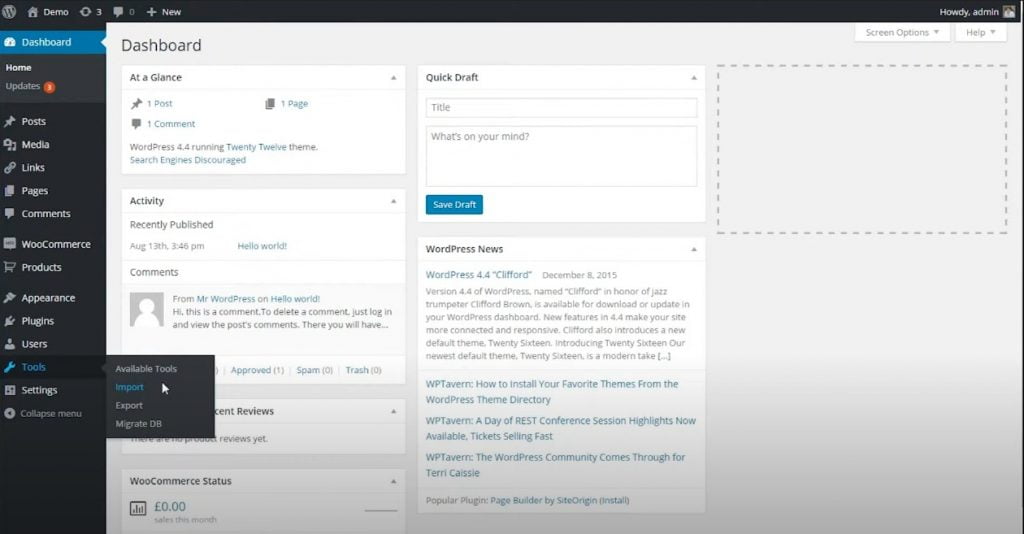
3. You’ll then see various options for importing content, including the WordPress Importer. Install this plug-in by clicking Install Now.

4. Once installed, click Activate Plugin & Run Importer. Then select a file and click Choose File.

5. Click Upload File and Import. You’ll then be prompted to assign a user; you can either create a new user or select an existing one—either way should work just fine.

6. When you’re finished, click Submit.

